Starting January 16, 2018, the SSS implemented nationwide their Real Time Processing of Contributions (RTPC) program which aims to facilitate accurate and fast posting of contributions to SSS Employers and Employees account. It was a surprise for many HR Representative of many companies that paying thru Regular R5, or thru Banks are no longer accepted in the SSS. So here, we’ve studied and compiled from the experience of our colleague’s in the Payroll and HR Sections of companies – A Guide on How to generate SSS Payment Reference Number (PRN) for employers.
If before, you’ve paid for your SSS Contribution (as a Voluntary member) before and it was not posted on your account, chances are you may have used a wrong SS Number and paid a wrong month that is no longer allowed. Here’s the instruction o how to get SSS Payment Reference Number for Voluntary members.
If you are Employed and your Employer is truthfully and religiously remitting your SSS Contributions but it is not completely posted, chances are your Employer may have used a wrong SS number, SS Amount or SSS have encountered a problem on the posting your contribution.
With the new Real Time Posting of Contribution program of SSS using the Payment Reference Number system, common problems of SSS Employers and members will be eliminated like non posting or delayed posting of Contributions.
How to Submit Employer Collection List using the new SSS Payment Reference Number System (PRN)
If this is your first time to use the SSS Payment Reference Number system for Employer, continue reading. But if it is your succeeding use of the system and still confused, you may skip to Part II.
Part I – How to Build up or Enroll your Employees in the SSS Payment Reference Number System
- Go to SSS Website by typing www.sss.gov.ph.
Note: Make sure your computer is connected to the Internet. It’s been a common problem for most users that the SSS Website is slow during day time. So better access it very early in the morning or at night when there isn’t a huge volume of users expected. The SSS Website is best compatible with Internet Explorer 11, but if you wish to use Google Chrome or Mozilla, you may check this quick step on how to configure your browser to make sure that the SSS Website’s function to make it work smoothly. - Login to SSS Website using your Employer’s Username and Password. Make sure to select the Employer Login tab. After successfully logging in, the website’s menu will appear.
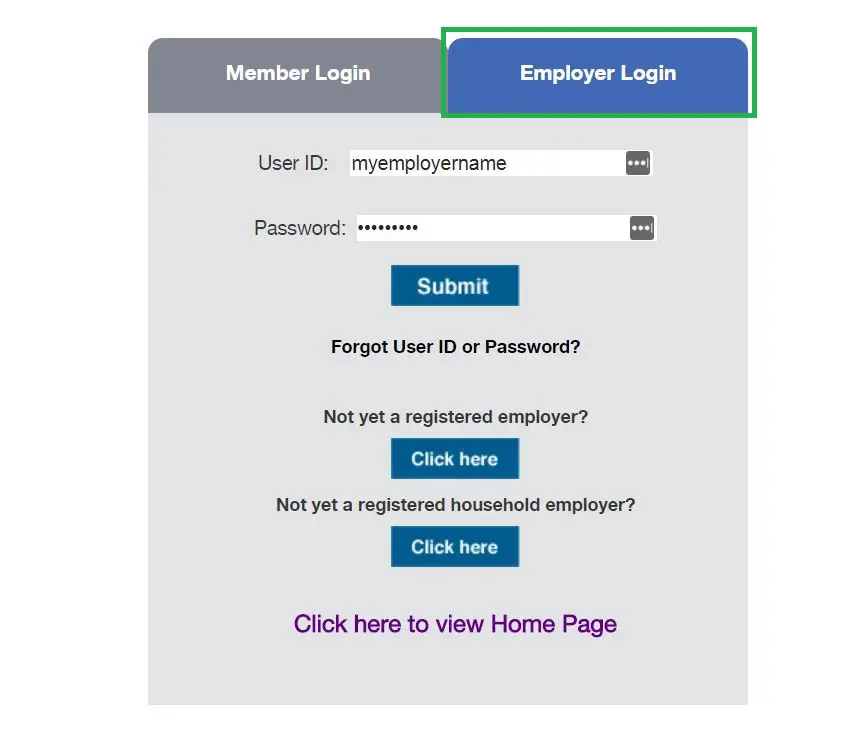
- Click the Payment Reference Number (PRN) system menu.
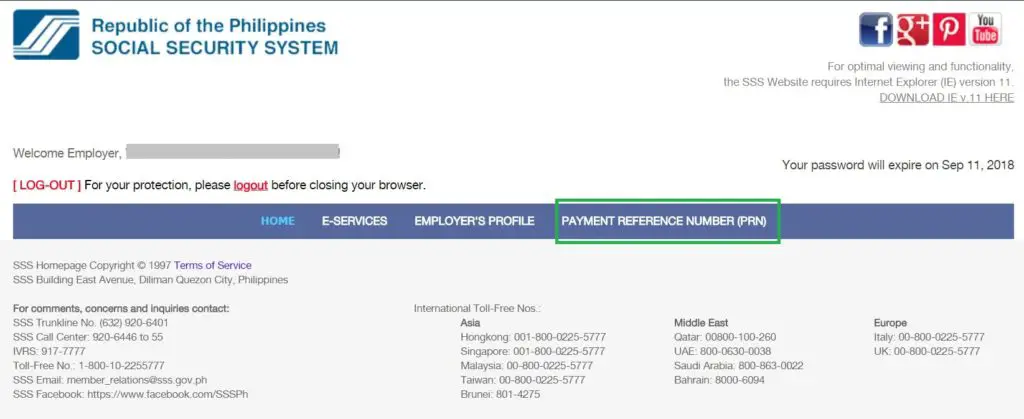
- Click the Confirm Collection List link. The system will redirect you to three options on How to Build your Contribution Collection List.

For this tutorial, we will be using Option 1 – Build your Collection List online. Stay tune for our other Tutorials for the remaining Options.
Click the Option – 1 – Confirm my Contribution Collection List online - Click the Add Record button. Encode the SS Number of the Employee (no dash). Press the tab key and the system will automatically display the Name of the Employee. A very good feature of this system is that you will verify if the encoded SS Number really belongs to your employee. There are really times that there is a clerical error and people from your payroll department may interchange SS Number especially if the people have the same onboarding and processing.

- Click Add Record to encode another Employee. Save from time to time. If you have huge number of Employees, you may opt to build up your Contributions List using the Option 3 – Upload your Payroll generated Employee List. If you still want to build your list and you cannot complete it one sitting, you may save your list and continue the encoding next time.
Note: Based on the observation of many colleagues who are also using the SSS PRN System, the SSS Website times out approximately from 3-5 minutes So make sure to save after three to five minutes five to ten minutes depending on how fast you type. Continue encoding until your whole employee list is complete. Your Employee list should consist of Employees currently employed, with Earnings or not, on Leave or not. The built-up Employee List will be the baseline of your monthly Payment Reference Number. If just in case you forgot an Employee after you built up your list, you will have to add your employees as Newly Hired with their Hire Date, and Position (even if they are not really newly hired in your company). - After encoding your whole Contributions List, review your Employee list, click the checkbox that says “I agree that the above listed employees will be the basis of my Contributions Statement”.
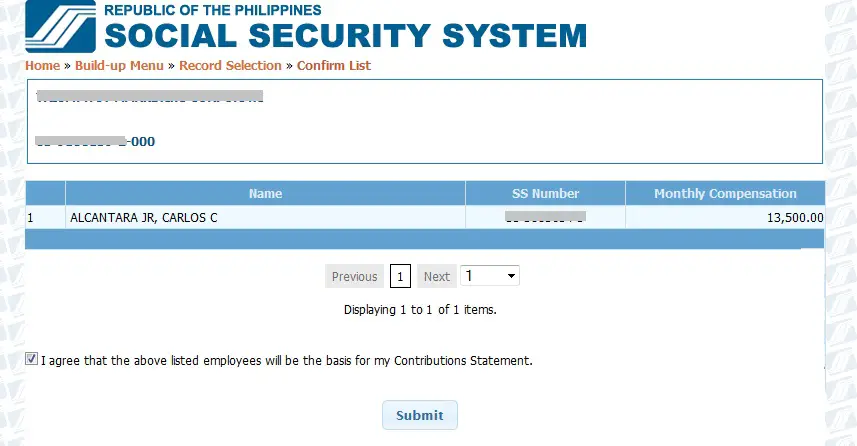 After Confirmation, you will then be redirected to the Contribution Collection list Summary page of the PRN System. The summary will display the current SS and EC Amount payable computed based on the Compensation of your Employees. Your succeeding access will be redirected here. For your succeeding access, you may read the Part II – How to Prepare your Monthly Payment Reference number.
After Confirmation, you will then be redirected to the Contribution Collection list Summary page of the PRN System. The summary will display the current SS and EC Amount payable computed based on the Compensation of your Employees. Your succeeding access will be redirected here. For your succeeding access, you may read the Part II – How to Prepare your Monthly Payment Reference number.
In Part I, You have just successfully built up your Employee list in the SSS PRN System. In Part II, this will be where you will create your Payment Reference Number – a downloadable PDF which you will download and print and present to the SSS Teller in the SSS Branch and Payment partners.
Part II – How to Prepare your Monthly Payment Reference Number
The SSS PRN System only allows the creation of Payment Reference Number for the current Applicable Month. We hope that the enhancement of the system will allow the creation of PRN for past and future applicable months. Applicable Month is not tantamount to the Calendar month. But it follows a certain scheduling based on the SSS guidelines.
Since we’ve mentioned that the SSS PRN System only allows generation of current PRN, it follows a certain scheduling and lock up period. After the scheduled generation date and you are not able to generate your current month’s PRN, you will then have to use the old way of generating a Contributions List using the SSS R3 File Generator.
Here is the SSS PRN System’s scheduled access and lock up period based on the Employer’s SS Number Number end digit:
| Employer SS Number End digit | Payment Deadline | Access Period | Lock up Period | Example |
| 1-2 | 10th of the following month | 16th of the current month up to the 10th of the following month | 11th-15th of the following month | Applicable Month: January
Access Period: January 16th to February 10th Lock up period: February 11th -15th |
| 3-4 | 15th of the following month | 21th of the current month up to the 15th of the following month | 16th-20th of the following month | Applicable Month: February
Access Period: February 21th to March 15th Lock up period: March 16th -20th |
| 5-6 | 20th of the following month | 26th of the current month up to the 20th of the following month | 21th-25th of the following month | Applicable Month: March
Access Period: March 26th to April 20th Lock up period: April 21th -25th |
| 7-8 | 25th of the following month | 30th of the current month up to the 25th of the following month | 26th-end of the following month | Applicable Month: April
Access Period: April 30th to May 25th Lock up period: May 26th- May 30th |
| 9-0 | end of the following month | 6th of the next month up to the end of the following month | 1st-5th of the following month | Applicable Month: June
Access Period: July 6th – July 30th Lock up period: August 1th -5th |
To create your Payment Reference Number (PRN) for the current month, simply follow these steps:
- Make sure that you are already logged on in your SSS Online Employer account. Go to the Payment Reference Number (PRN) System. Click the View Contributions Statement link.
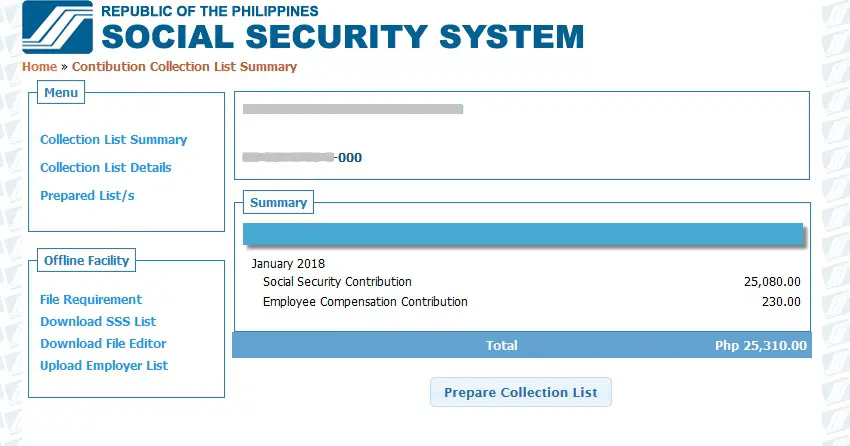
- Review your Employee List by clicking the Collection List Details link located on the upper left side panel. The Employees you encoded during your Build Up (Part I) and their respective compensation will be displayed. The PRN System automatically computes the corresponding SS and EC Premium based on the Compensation of your Employee. If an Employee has an increase or a decrease in the salary for the current month, simply change the Monthly Compensation corresponding the row of the employee.
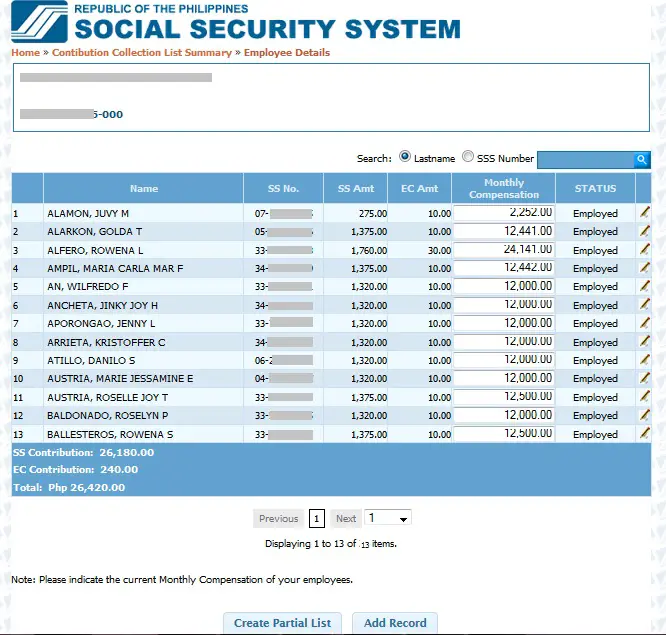
- If you wish to add a New Employee in your Collection List, click the Add Record button and you will be redirected to a new screen. Type the SS Number of the Employee and the corresponding name from the SSS Database will automatically be displayed in the name field. Add the Monthly Compensation, Hiring Date in mm/dd/yyyy format and the position. You may Add a new row to enter another record or you may go Save your Employee/s you’ve just encoded. As mentioned in the eary part of this tutorial, it has been observed that the SSS website transaction times out after 3-5 minutes so make sure to save your transactions from time to time to make sure your effort will not be discarded. After saving the newly encoded employee/s, it will be added to your Employee List.
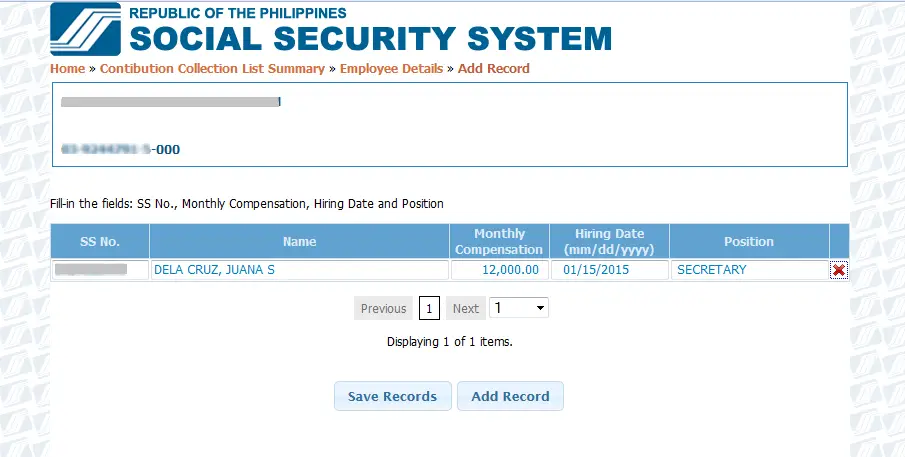
- If you wish to Terminate an Employee, you can not just remove them from the SSS List. You need to Terminate them and put their corresponding Separation Date. Click the pencil icon corresponding the record of the Employee, choose Terminate from the Remarks and put the Separation Date then Click save. The Terminated Employee may still have a Compensation for the current month so make sure to still put their Compensation. A Terminated Employee will automatically be removed in the PRN System on the next applicable month’s list.
- After applying changes and finalizing your Employee List, you may click the Collection List Summary link, the orange link just after Home. Click the Prepare Collection List button and the PRN System will redirect to the Download Page where you can download your Payment Reference Number for printing.
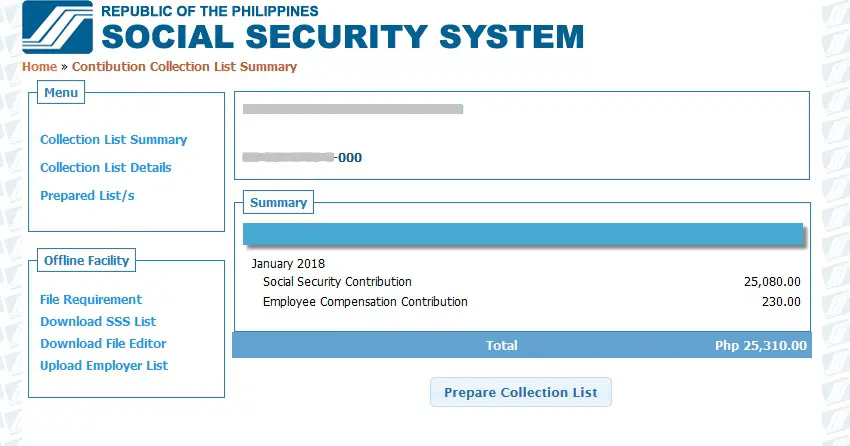
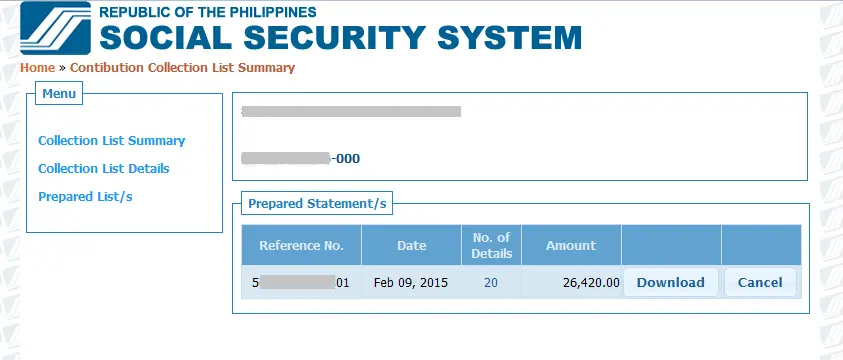
Click the Download button and wait for the Download to Start. You will be downloading a PDF document that starts with BS prefix. - The Payment Reference Number document will look like this bearing the Summary of your Payable (SS and EC Premium Total), the Payment Reference Number and on the succeeding page is the Employees that you are reporting under that PRN.

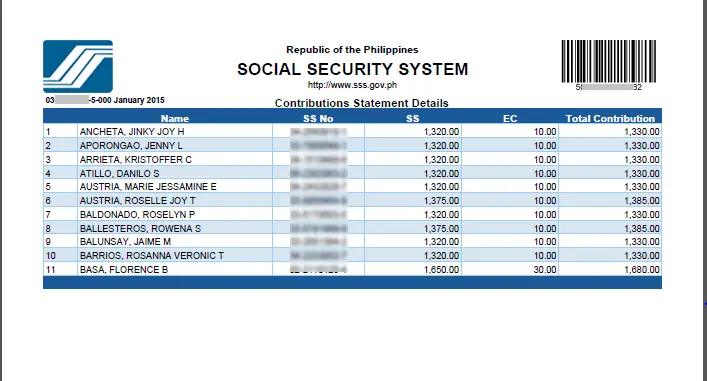
- Print the Contributions Statement and pay at SSS Office with Tellering Facility or SSS Accredited Banks and Collecting Agents. Unfortunately, not all SSS Partner Banks and Partner Agents accept the SSS Payment Reference Number. It was mentioned that banks are really required to upgrate their system to accept the new SSS PRN. As of April 2018, these are the SSS Collecting Banks that accept payment for SSS PRN for Employers aside from the SSS Tellers:
If you happen to have paid to an SSS Partner Bank that does not accept the PRN yet, you will have to submit an R3 Collection List for your Employees to be posted.
Once paid, submission of Collection List (R3) is no longer required. Pay on or before your due date so that penalty will not be incurred. A 3% per month is being applied to delayed payments.
The SSS Payment reference Number is currently for Contributions only. We will have to wait for SSS to implement the PRN for Loans Payment.
If you have questions, inquiries, you may reach SSS Hotline at 920-6446 to 55 or you may email at PRNHelpline@sss.gov.ph. Again, the SSS Inquiries is not the official blog or website of SSS. We are a group of Individual passionate to help SSS members and employers to ease their transactions and maximize their benefits.
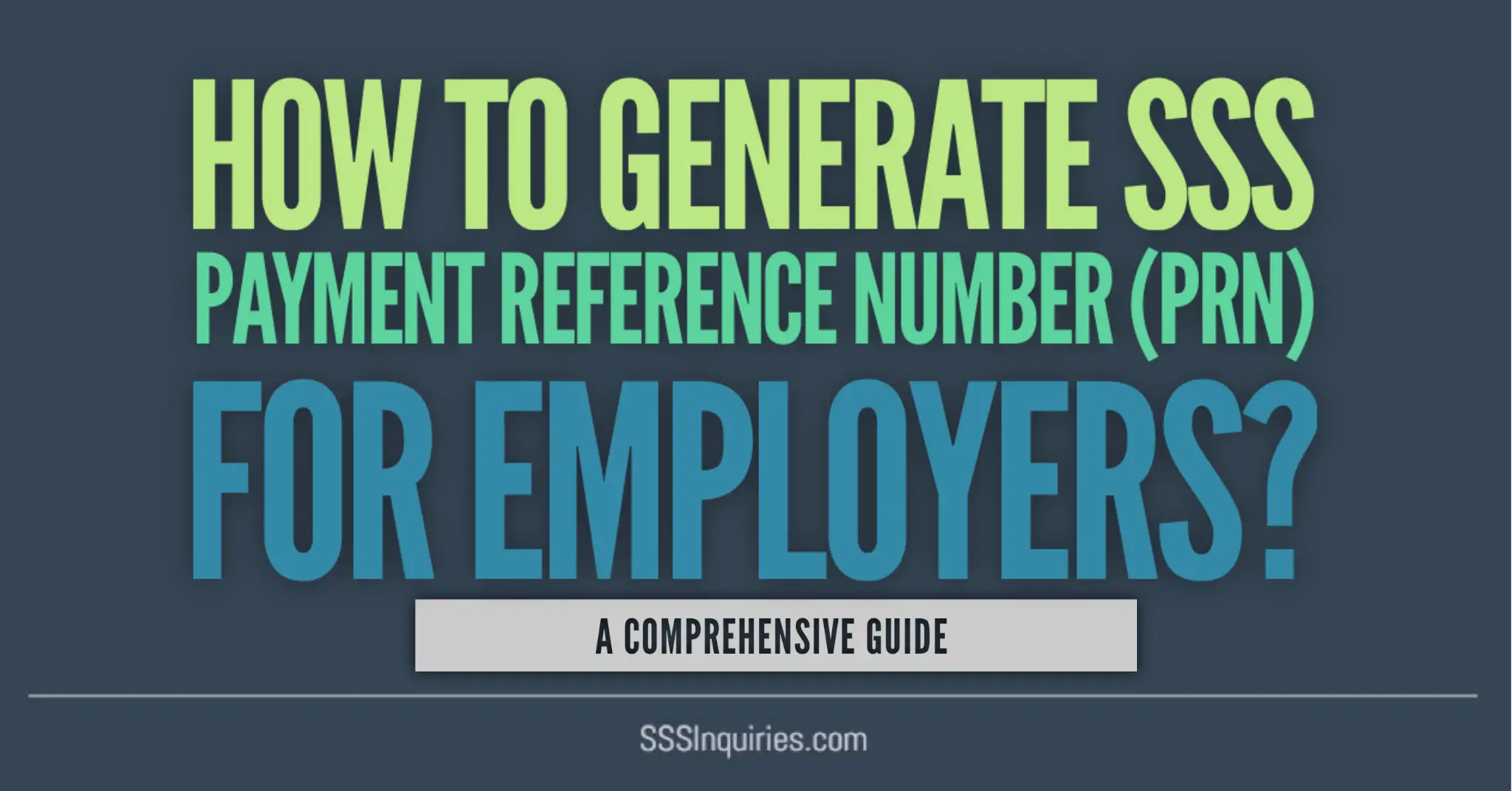
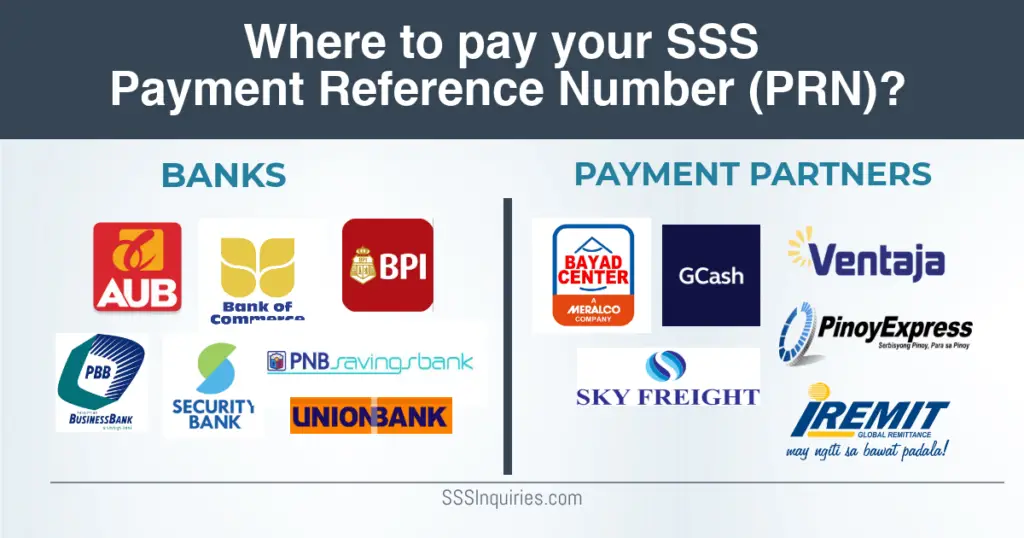

good morning poh ayaw po kasi magread ng umid i.d sa machine ng sss nakailang try na po ako
Maligalig,Ronalyn Resuello sss no. 0111-7604127-7
Sir/Madam:
Good day po! Im doing the prn generation I cannot log in at the USER ID always indicated the invalid user id or password. The other account successfully done but other accounts cannot generate. Help us. Thank you.
every month banneed ng new prn number?
What if I already have the PRN as employer, but as per checking need to cancel it due to error in list of employees. How can I edit it?
hello im going to add employee and make some edit also pero wala yung build up menu..
HOW TO EDIT THE APPLICABLE MONTH?
hi! im going to add an employee but i dont see the add employee. thanks
Good day! I’m going to add an employee but i can’t see the complete build up menu. Thanks for your prompt response.
hello, how can I get PRN for SSS Penalty Contribution? Thank you
Hello, how to remove duplicate name in the partial list?