DAEM or Disbursement Account Enrollment Module is a requirement for covering pensioners and individual members (employed members, self-employed, voluntary members, OFW-members, non-working spouse members) for their benefits and loans. For people who prefer to use E-Wallet/RTC/CPO especially DBP Cash Padala thru M Lhuillier, this article is for you. If you want to enroll a bank account instead or if you’re planning on applying SSS Loans Online and want to enroll an account, you may also see this.
How to Enroll DBP Cash Padala thru M Lhuillier Disbursement Account
For best results, access the SSS Website on Desktop/Laptop and make sure that you have a strong internet connection.
1. Login to your My.SSS account
Type www.sss.gov.ph on your browser. Click “MEMBER” under portals. It will open a new tab with log-in. Login to your SSS Online Account.
2. On Services tab, under Disbursement Modules, click Disbursement Account Enrolment Module.
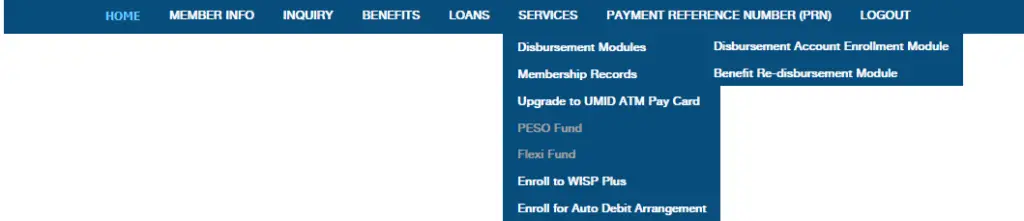
3. Read and understand the Reminders, then tick the box to certify that you have read and understood the reminders on account enrollment. Click “Proceed”.
4. Choose E-Wallet/RTC/CPO.
Reminder as of this writing that E-Wallet/RTC/CPO accounts for loan disbursement are currently not being used by SSS and encourage you to enroll a bank account instead for crediting loan proceeds.
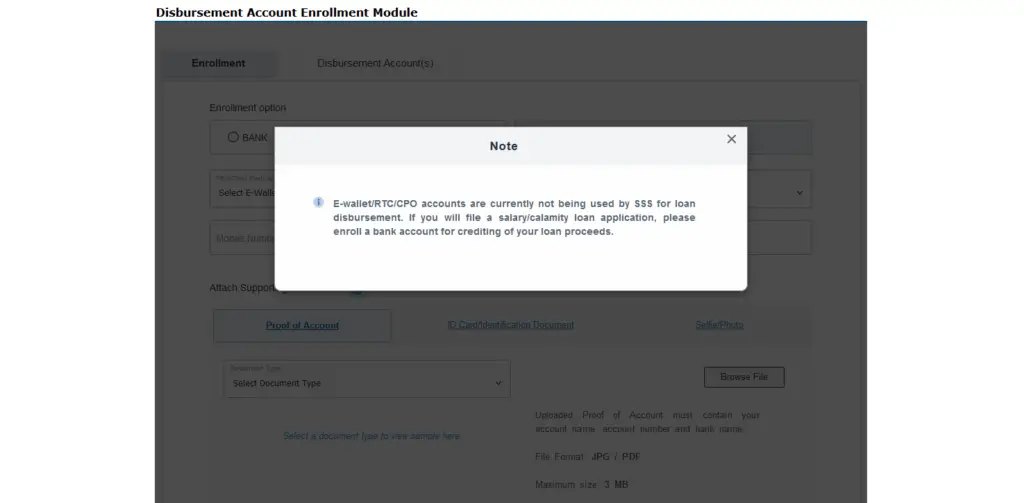
5. Select DBP CASH PADALA THRU M LHUILLIER
Another reminder when selecting E-Wallet/RTC/CPO is the transaction fees based of prevailing rates.
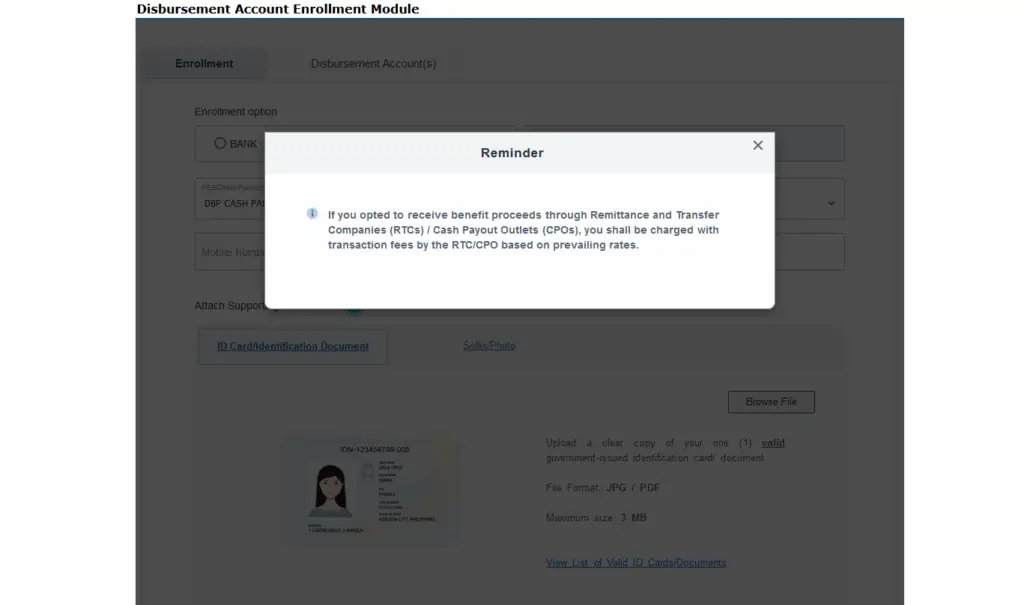
6. Enter Mobile Number and in Confirm Mobile Number.
Ensure that your mobile number/Sim Card can receive text messages as the Reference Number for claiming your benefit proceed will be sent to the said number. Mobile Number for E-Wallets/RTC/CPO should be written continuous string numbers (eg. 12365478990). Do not push dash (-) or space in between numbers, or any non numeric characters.
In case of wrong cell phone number encoded or lost cell phone, processing of requests for crediting of benefit proceeds to new/correct cell phone number will take at least thirty (30) days to process.
Please ensure that you have done account upgrade or account verification before enrolling your e-wallet accounts to ensure successful crediting of your benefit.
7. Upload ID Card/ Identification Document
Upload a clear copy of your 1 valid Government Issued Identification Card or Document.
See list of Valid ID Cards/Documents:
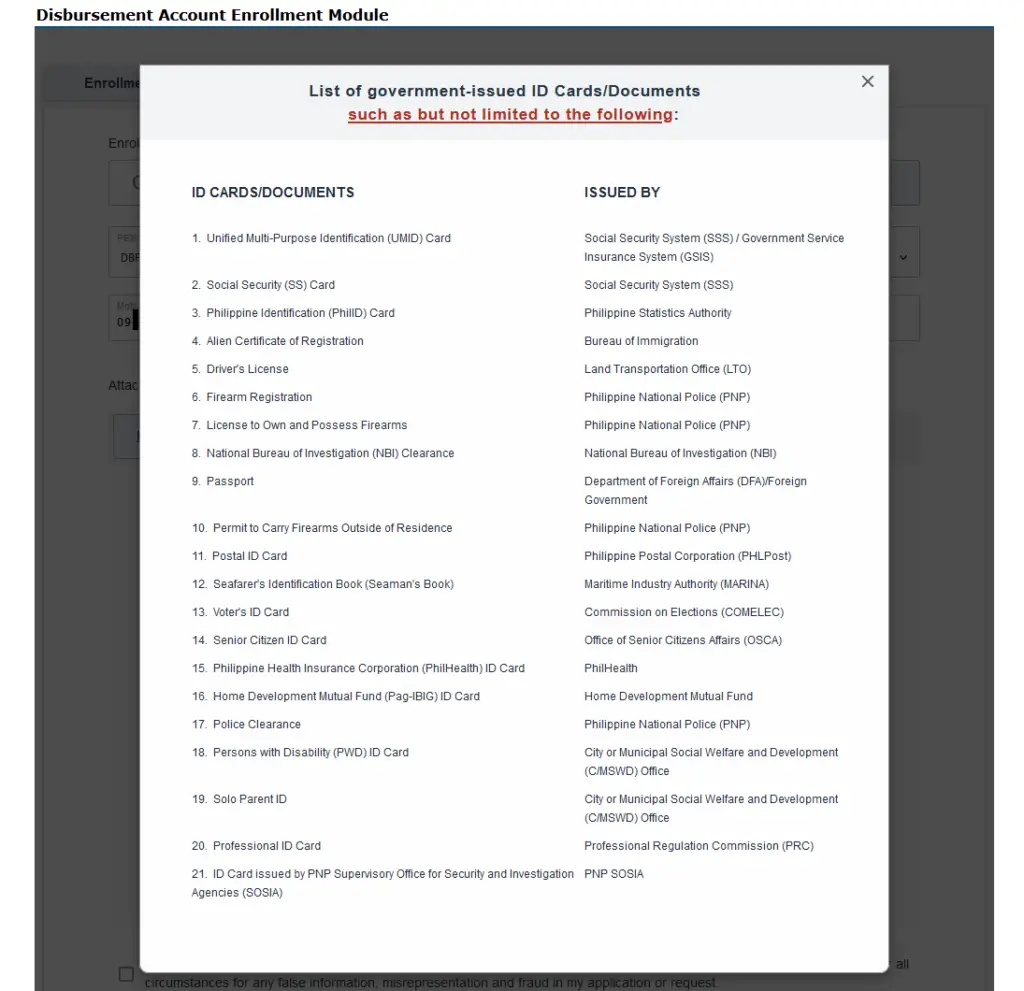
8. Upload Selfie with ID
- Upload your chest-level selfie/photo holding the uploaded valid government-issued identification card/document.
- Uploaded photo must be colored and clear.
- Ensure that your face and eyes are exposed no facemask, eyeglasses, bandanna, etc.).
- Ensure that you are in proper attire.
- Upload file must be in JPG / PDF and Maximum size: 3MB
On uploading images(IDs and Selfie Photo):
- Image should be in JPG or PDF format
- Filename must not contain special characters like %()–‘”|| &&**. Tip: go to the File Manager app (for mobile phones), Documents on Windows and Finder in Mac
- then find the file that you want to apply. Rename it without special character, just like DELACRUZSELFIE.jpg, DELACRUZID.jpg, DELACRUZPROOF.jpg.
To make images within 3 MB, you should:
- Compress or Resize the file to make it below 3 MB. You may use a File Resizer App in Appstore or Playstore or thru a Browser like ResizeFile.com
- Another tip is, If you captured your photos thru mobile phone, send your picture in a Facebook Messenger then download it. Then upload downloaded photo, as Facebook automatically compresses (convert into smaller size) the photos uploaded on their platform.
9. Tick the Box to certify that the information presented are true and will be used in SSS transactions. Then click “Enroll” to proceed with the submission of transaction.
A prompt will appear saying that your mobile number will be submitted and asking if do you want to continue:
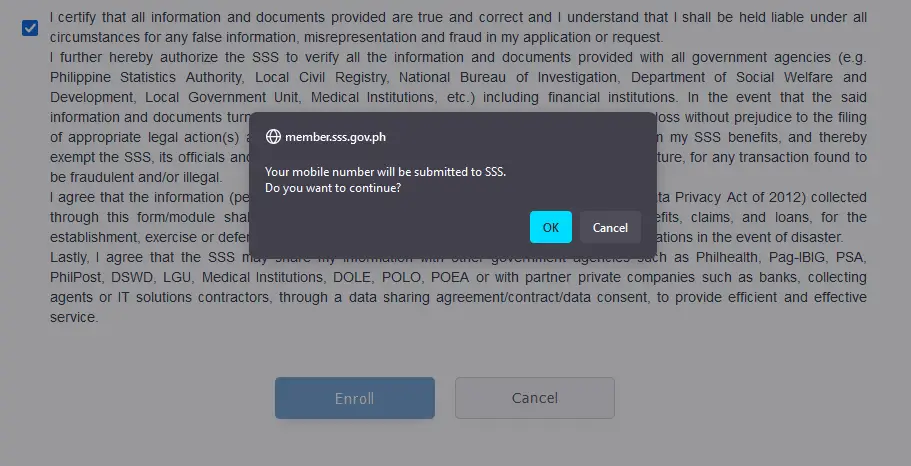
10. An Enrollment Confirmation screen shall be displayed. The member shall receive an email notification from SSS that the Disbursement Account Enrollment was successfully submitted and shall be evaluated.
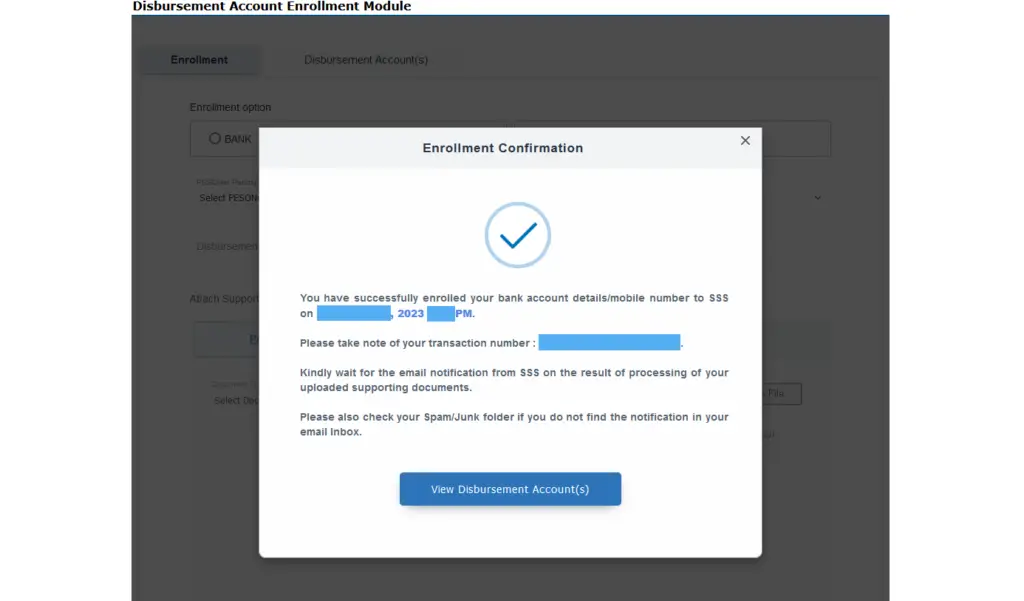
If the disbursement account is rejected, the member will be informed of the rejection reason/s when they viewed the disbursement account tab, with the advice to re-enroll a valid Disbursement account or re-upload valid Supporting documents in Disbursement Account Enrollment Module.
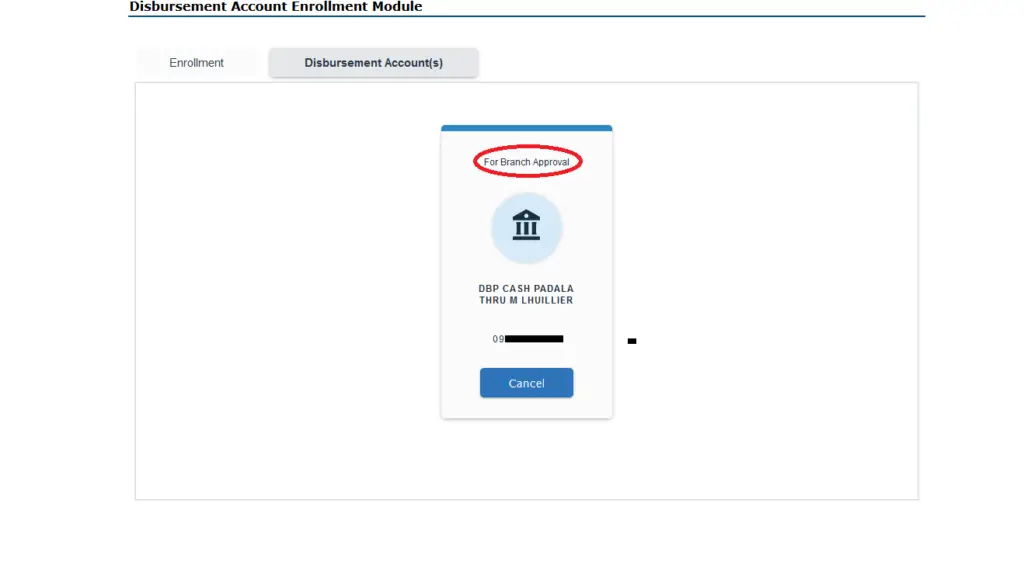

Be the first to comment on "How to Enroll DBP Cash Padala thru M Lhuillier Disbursement Account"