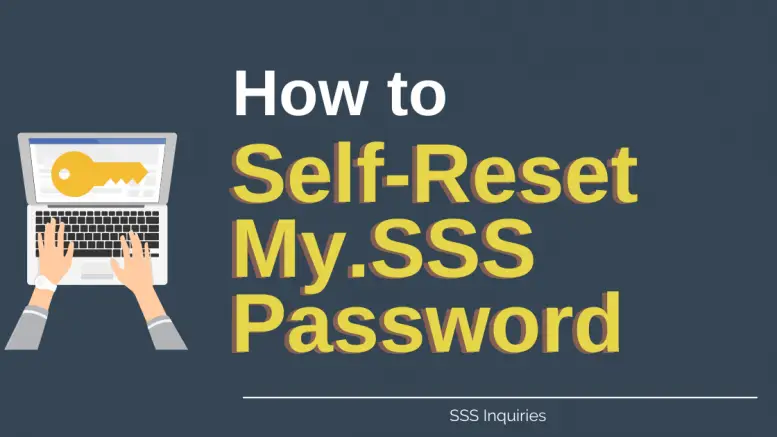For Members that always problematic on their password when accessing their SSS Account, good news! SSS website has now self-resetting of password. This will be a great help because on the tip of your finger, you can do your password reset online.
Guidelines on how to reset your SSS member account password (My.SSS)
You can reset My.SSS password by going to the member page at https://member.sss.gov.ph/members/. Then click the “Forgot User ID or Password?” as highlighted on the image below:
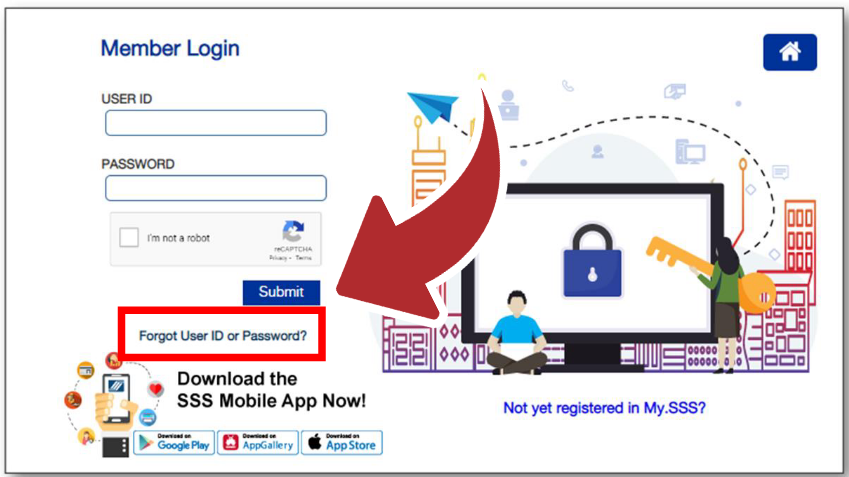
You can also click here to go directly to the forgot password page.
There are 2 ways to reset your password. First is thru “My registered email address”. The other way is thru “Security Questions”.
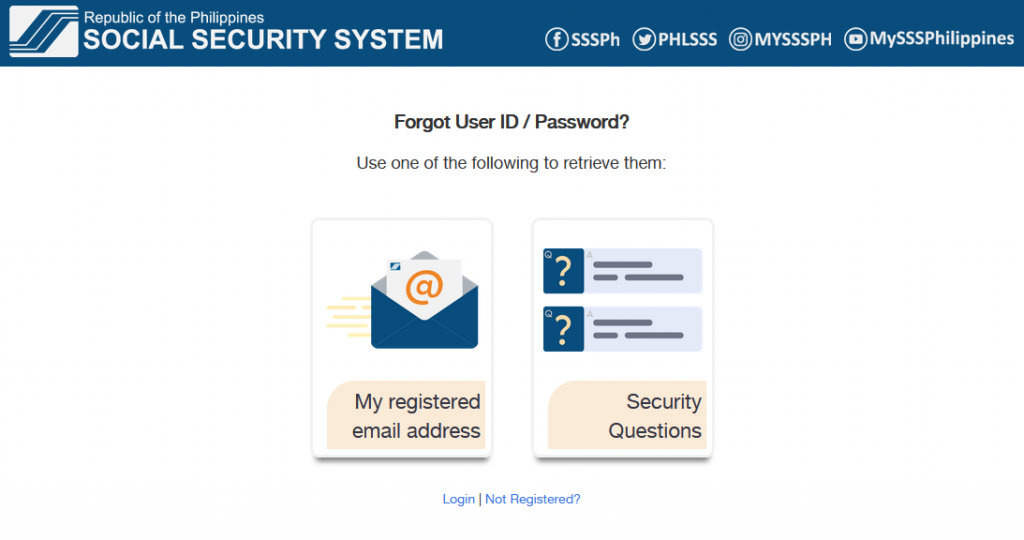
On the “My registered email address” option:
Type your SSS Number or CRN without any dash on the box provided. Then you will see the CAPTCHA code displayed below the “CRN / SS Number”. Type the CAPTCHA code on the next box provided below. Then Click “Submit”.
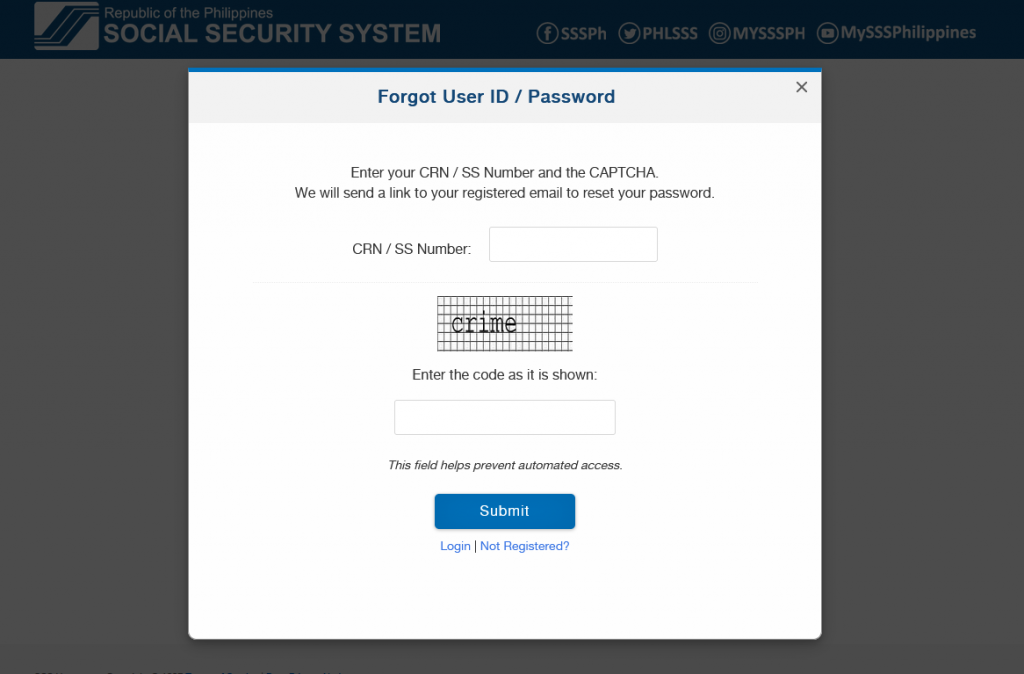
You will then receive an email with a link provided to self-reset your password.
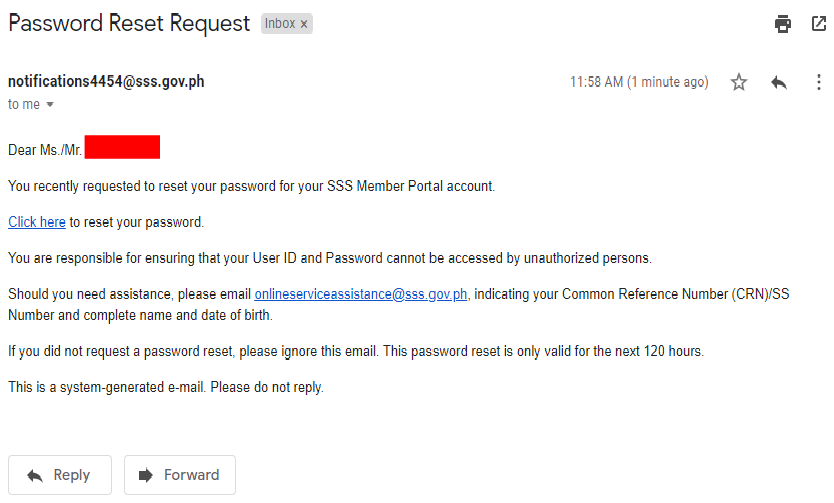
The link will bring you to this page:
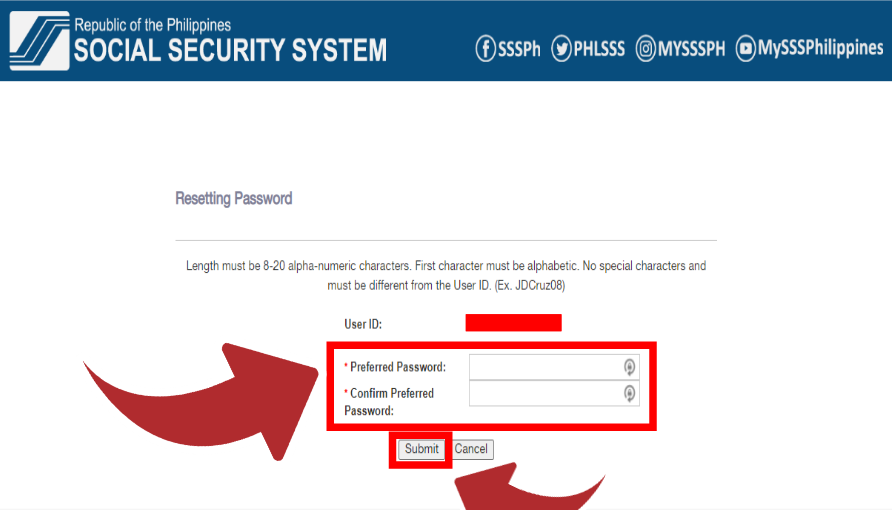
You can now type your new password. The passwords format must be a minimum of 8 and maximum of 20 characters. The first character must be a letter. The following characters after the first character can be a combination of at least 1 number and letters but must have 1 capital letter, 1 small letter and 1 number on your overall password. You cannot use your user name as your password. Click submit. You will be redirected to My.SSS’ homepage after submitting.
Meanwhile on the “Security Questions” option:
Note: This option will be only available of you have provided your security questions from the last time you logged in.
The member only need to type in their SSS Number or CRN without any dash on the box provided. Click the magnifying class icon to submit.
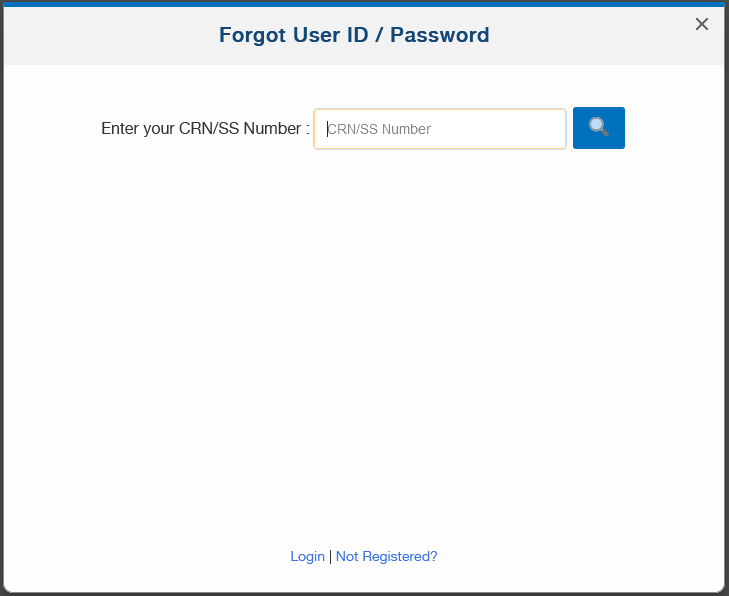
You can now type your answers to your secret questions. You need to answer both questions to proceed on this. Click the box beside the “I’m not a robot” reCAPTCHA then submit.
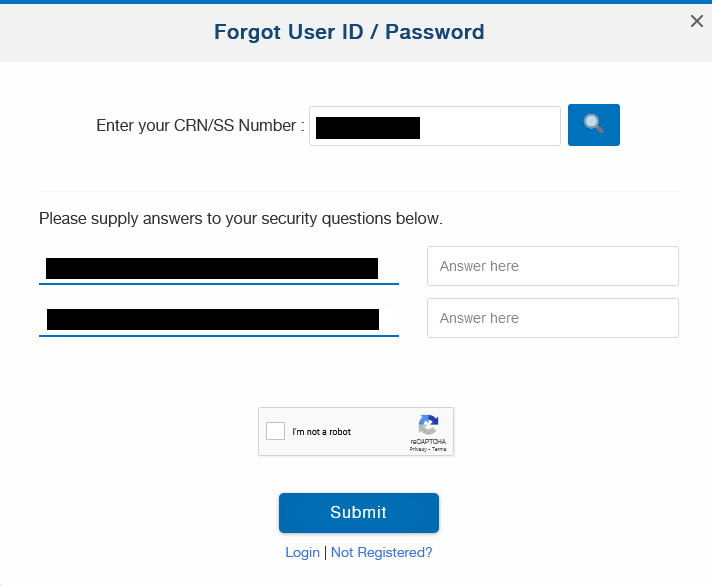
Unlike the “My Registered Email” option, the “Security Question” option will get you directly on the reset password page. As you can see, your username is now displayed. You can now type your new preferred password and confirm preferred password. Like the “My Registered Email” option, you will be entering the password format requirement.
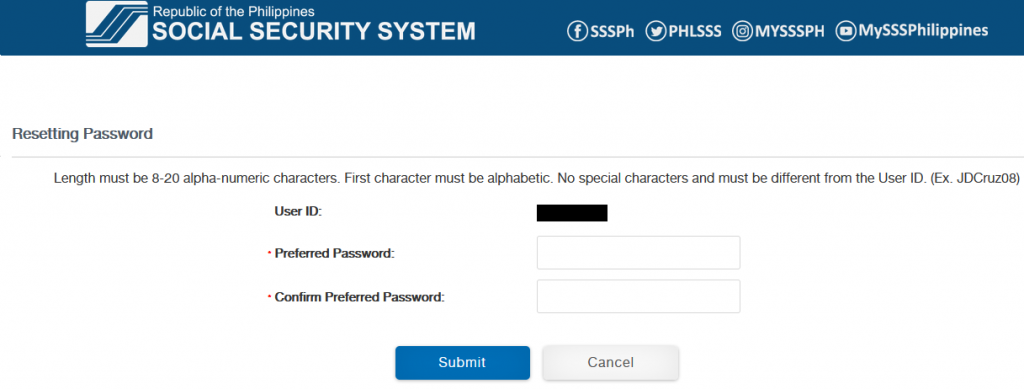
After Submitting, you will be asked if you want to continue. Click Ok.
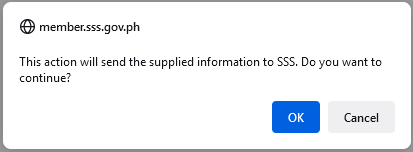
And the page below will be appear. Now you can log in your new password.
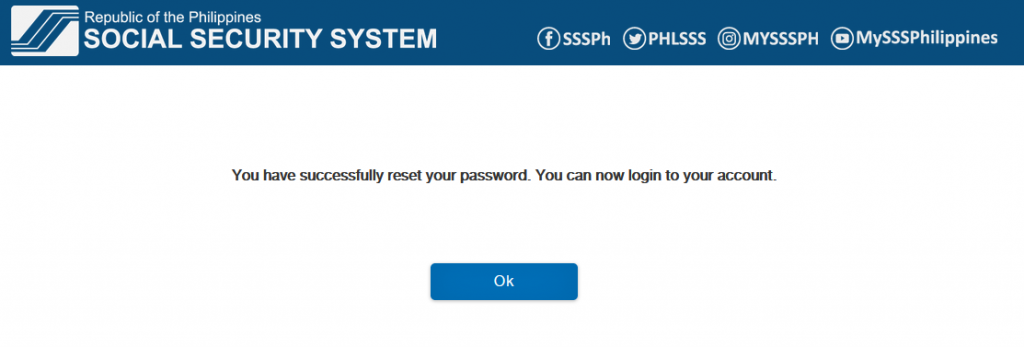
The only restriction on this feature:
- if you forgot your registered email address
- if you cannot access your registered email address and you want to use a new email account.
As of now, the solution is to send a request email (you can use other email address on sending) to onlineserviceassistance@sss.gov.ph. You must include the following on your request email:
- SSS Number
- Complete name of Member
- Date of Birth
Then attach any of the following (soft copy):
- SSS ID or UMID Card; or
- Any 2 valid IDs with photo and signature